Install macOS¶
Create the Installer¶
Start by creating a vanilla macOS installer, refer to Dortania's Creating the USB.
You may also use createinstallmedia if you already have a Mac.
Tip
Often as above, the project will defer universal steps to Dortania links. Hence, this repository is meant to be used in conjunction with their guides.
Prep the Installer¶
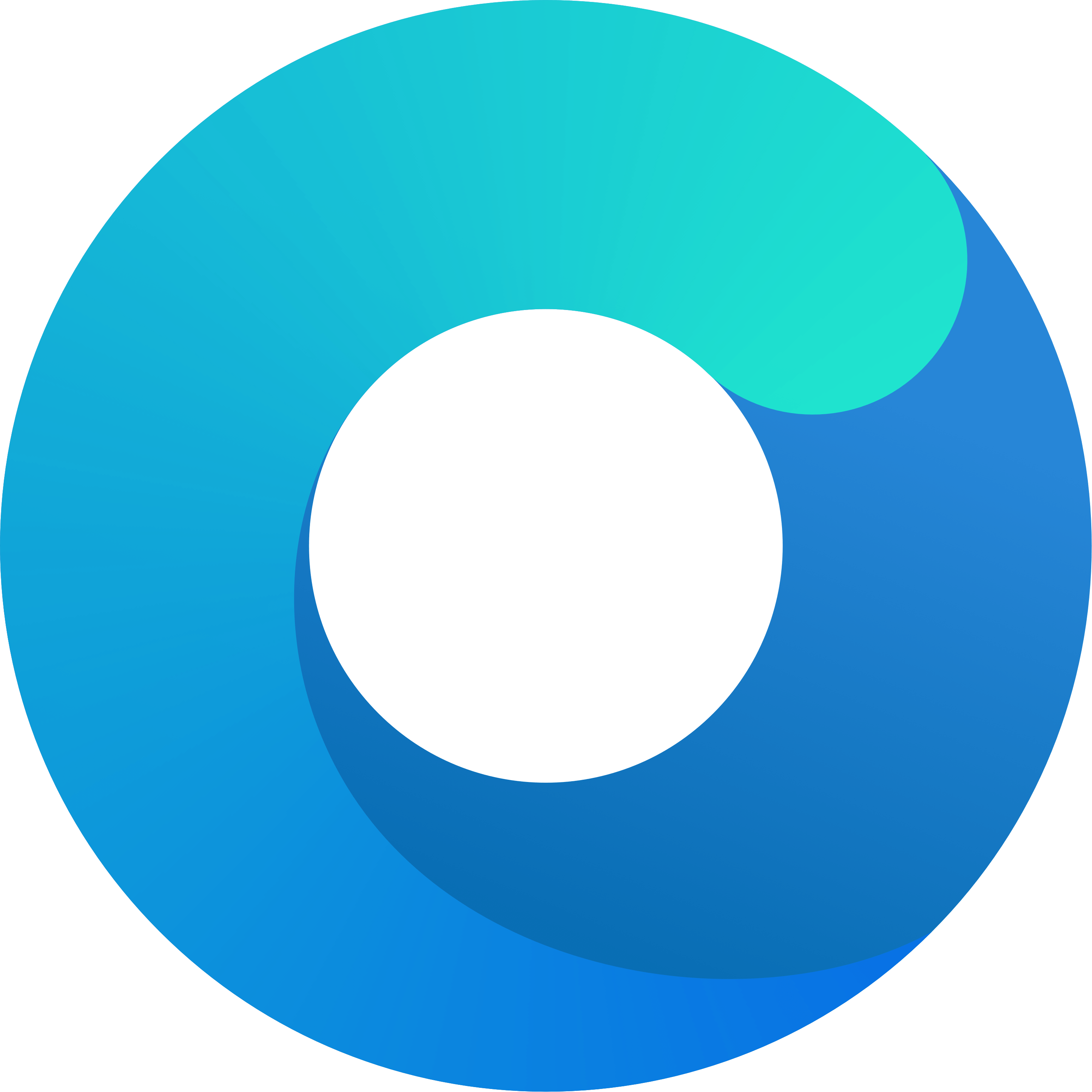
Warning
The default EFI folder is BIOS and network card agnostic.
Vanilla BIOS: merge /patches/ OpenCore Patches/ Vanilla BIOS.plist with config.plist
Intel Network Cards 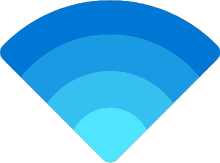 OpenIntelWireless
OpenIntelWireless
*Notice that these patches require additional kexts to be installed. See them in Kernel/Add/
- Make the following changes to
config.plistwithin theEFIfolder.ShowPickertoYESScanPolicyto0
- Mount the installer media's EFI partition. You may do this via the command line with
diskutilor via a utility like corpnewt/MountEFI. - Copy the EFI folder into the installer media's EFI partition. Remember that the top directory level should be
EFI. - Boot into the macOS installer environment using the media. Format target disk as
APFSusingDisk Utilityand complete installation.
First Boot¶
- Boot the installed macOS partition with the existing installer USB and complete new user setup.
- Copy
EFIfrom the installer into the macOS drive's EFI partition. SetShowPickertoNOfor a cleaner boot experience. You can still access the boot picker by pressingESCduring boot time.
Success
Your machine should now be able to independently boot macOS.